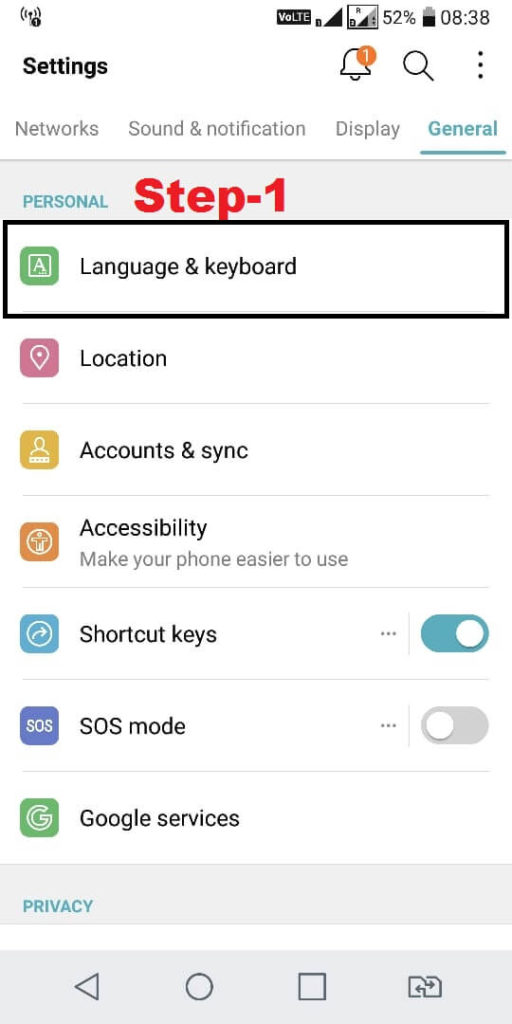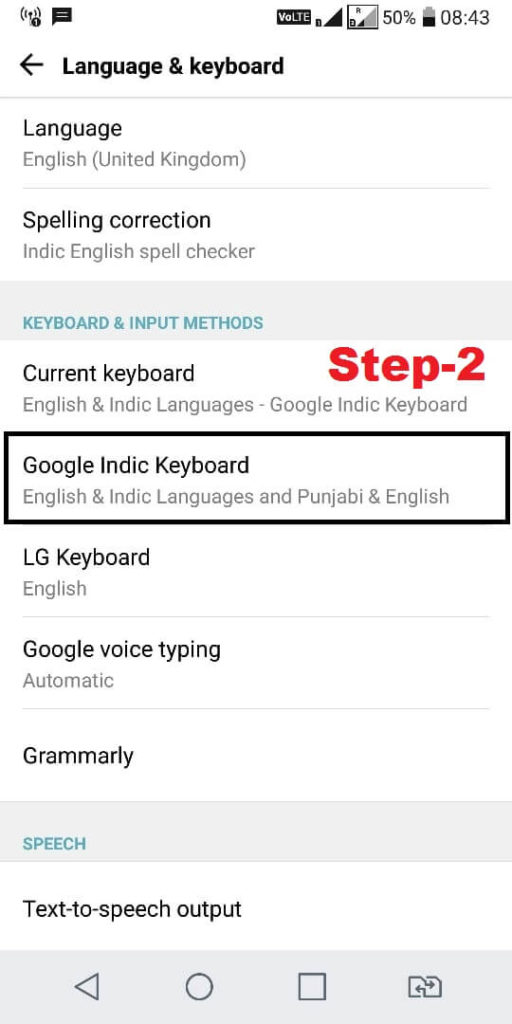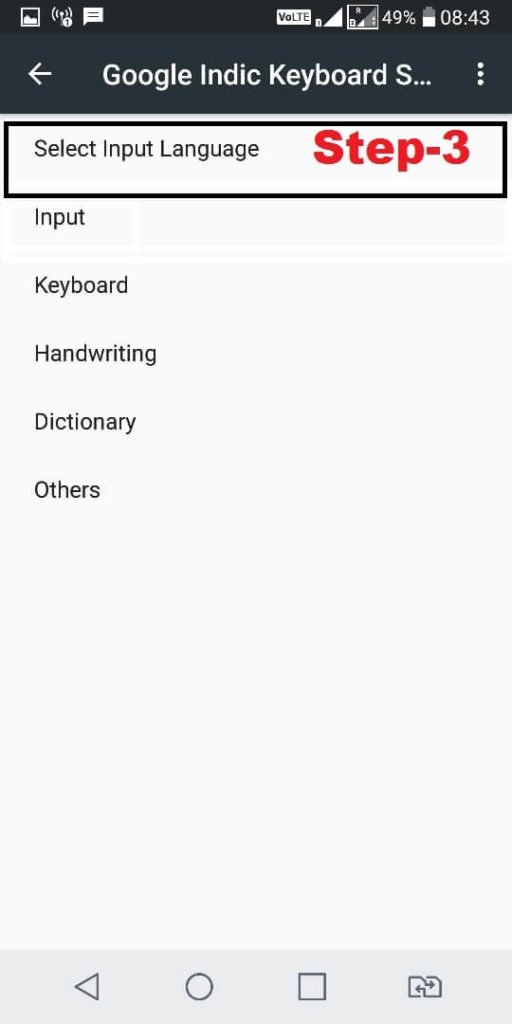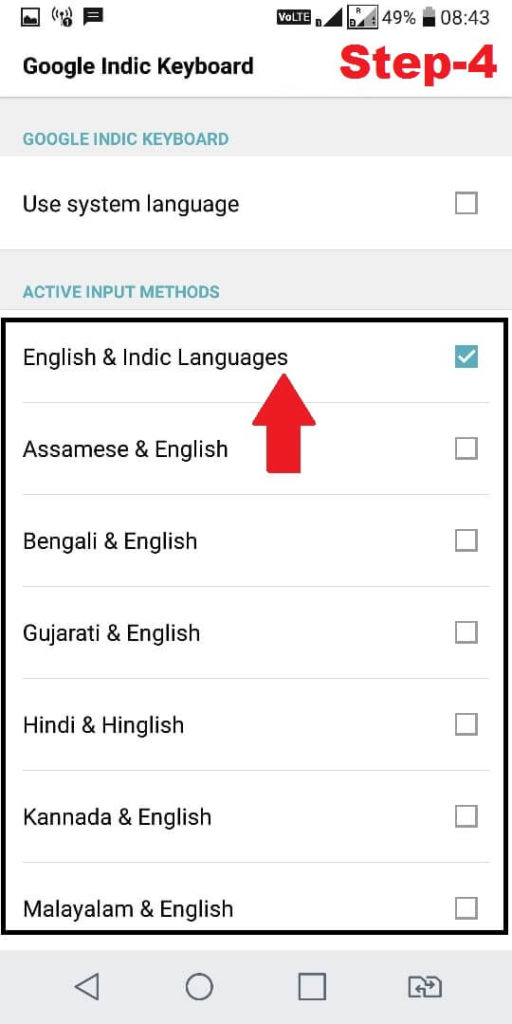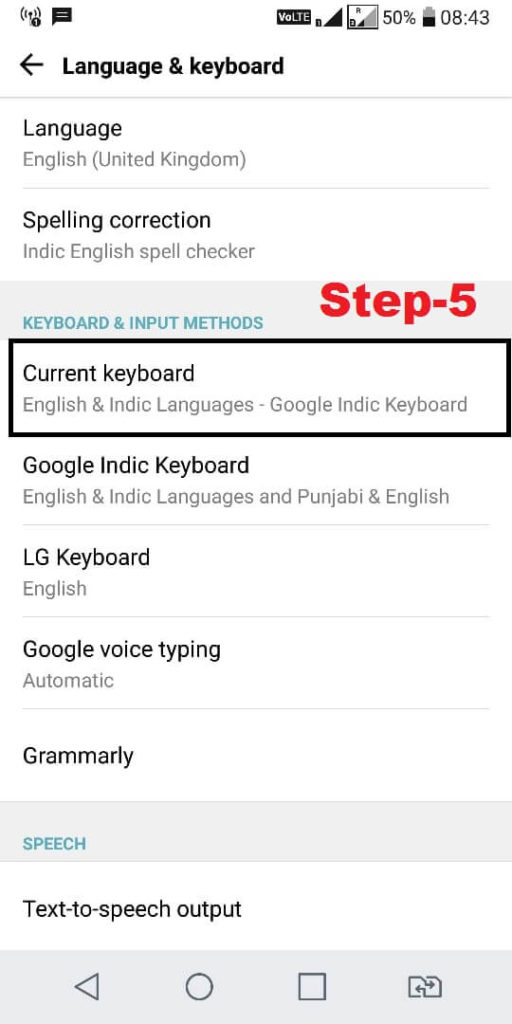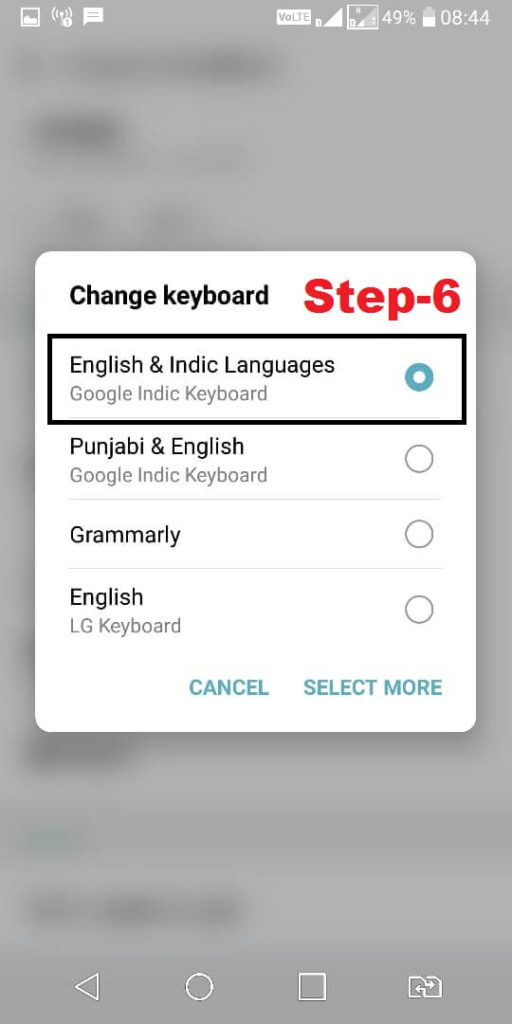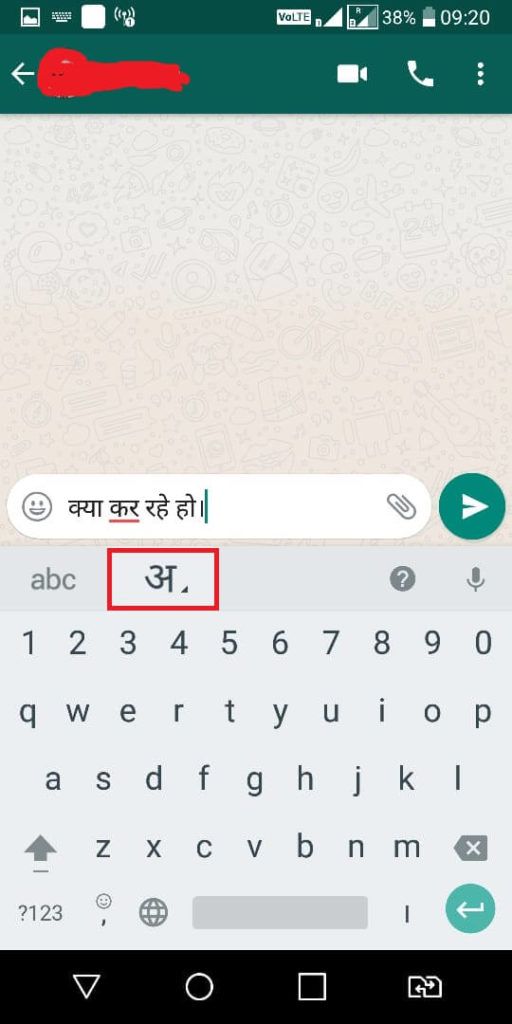How to type in your native language using English keyboard: Today I am going to tell you about most useful English to Hindi typing keyboard. One day I was chatting with a friend on whatsapp. I was chatting with him in Hindi using English keyboard. A person was seeing all of these, he asked me how is it possible that you are typing in English but output language is Hindi. I explained him how we type in English and get output in our native language.
English To Hindi Typing
Smartphones getting more smart day by day due the smart apps. Now it is very easy task to get output in your native language. See the table and just take idea how we can get output in our native language
| English Typing | Native Language Output |
| Namaste | नमस्ते |
| Ramesh | रमेश |
| kya kar rahe ho | क्या कर रहे हो |
| Rajeev | राजीव |
In this example I have taken Hindi as my native language. I type Namaste in english and the output is नमस्ते in Hindi. The best English to Hindi typing app is Google Indic Keyboard. You can download it from Google play store. However nowadays it is coming inbuilt in new smartphones. I will explain step by step how this keyboard works.
Best Way Of Hindi Typing- Google Indic Keyboard
Google Hindi input-Google Indic keyboard is the best way to type in your native language. Using Google indic keyboard you can type as your native language not only Hindi but many languages. Following languages are available in this app you can use as your native language.
– Assamese keyboard (অসমীয়া)
– Bengali keyboard (বাংলা)
– Gujarati keyboard (ગુજરાતી)
– Hindi keyboard (हिंदी)
– Kannada keyboard (ಕನ್ನಡ)
– Malayalam keyboard (മലയാളം)
– Marathi keyboard (मराठी)
– Odia keyboard (ଓଡ଼ିଆ)
– Punjabi keyboard (ਪੰਜਾਬੀ)
– Tamil keyboard (தமிழ்)
– Telugu keyboard (తెలుగు)
Type In Hindi Using English Keyboard
First of all download Google indic keyboard from Google play store.
Step 1: Go to settings of your smartphone and select language and keyboard setting
Step 2: In the language and keyboard setting you have to select Google indic keyboard. In this step you will have to customize Google indic keyboard.
Step 3: Under Google Indic Keyboard setting you will need to select input language
Step 4: Under this setting,you have to select your preferred native language. I use Hindi as my native language so i have selected here English & Indic Languages option.
Step 5: Now again select language and keyboard setting and select current keyboard option.
Step 6: Now select your keyboard as per your selected native language. In my case I have selected English & Indic Languages because my native language is Hindi.
Now all settings have been done. Now you can chat,mail,message in your native language. When you want to type in your language (in my case Hindi) select your language and type in English, output will be in your native language
In this example you can see that i have selected Hindi. I have typed “kya kar rahe ho” and this is converted into क्या कर रहे हो. So if you want to type in Hindi using English keyboard, Google Indic Keyboard is best. Try it if you have not used yet now.
Holi Special
Hope you all like this post.If you have any confusion feel free to ask me in comment box.