Friends, as the world of online, is expanding, the number of people on social networking sites is increasing. Online hacking is increasing as fast as the online presence is increasing. Those who are active on social networking sites also need to be very careful. In this article, today we will tell you how to lock your Facebook profile. Why do you need to lock your Facebook profile?
Why Do We Need to Lock The Facebook Profile
Locking Facebook profiles has become very important for the security of Facebook accounts. It has been seen many times that hackers ask your Facebook friends for money by copying your Facebook profile picture and creating a clone account of your account. Your friends think that you are asking for money. So they give them money and are cheated. This is an example of how many such frauds are going on which can put you in trouble by stealing your picture from your profile and creating a clone account of your Facebook account.
What Happens When You Lock Your Facebook Profile
Once you locked your Facebook profile, your profile picture and the cover picture will not be seen in the full version by people who are not your Facebook friends. On Facebook, your Facebook about section will also be limited to the people who are not your Facebook friends. So you have locked your Facebook profile no onwards
- Your full-size version Facebook profile will be not seen by those people who are not your Facebook friends
- Your about section will also be limited.
- However, people who are not your friends can search on Facebook.
How to Lock Facebook Profile On PC
If you want to lock your Facebook profile on your PC, please follow these steps. In the first step, you have to login into your Facebook account and click on your profile picture. Click on the left side Facebook profile picture that is just beneath the Facebook logo.
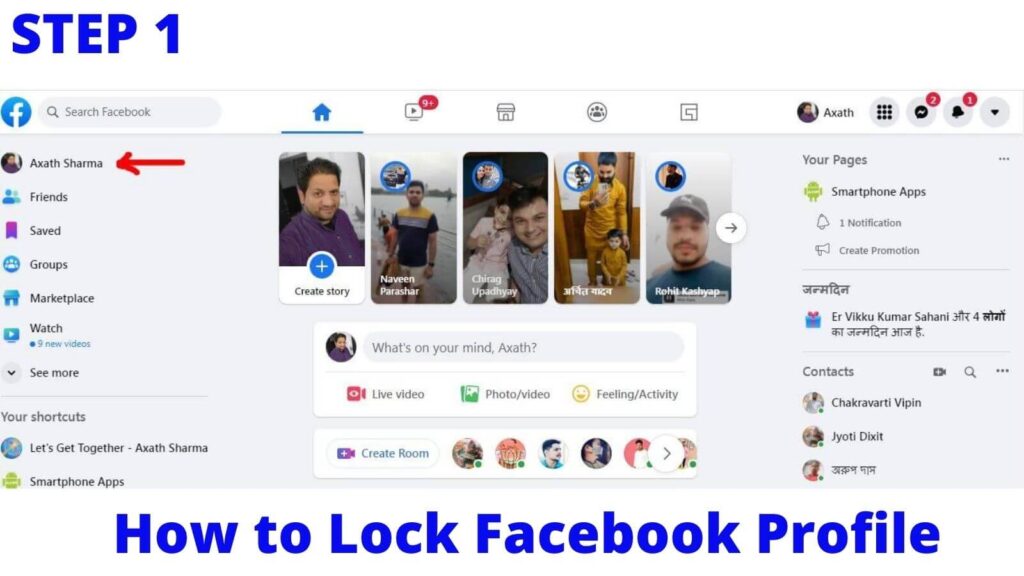
In step 2 you have to click on three horizontal dots as screen in the below picture. Once you click on three horizontal dots, a new window will pop up that has the option of lock profile.
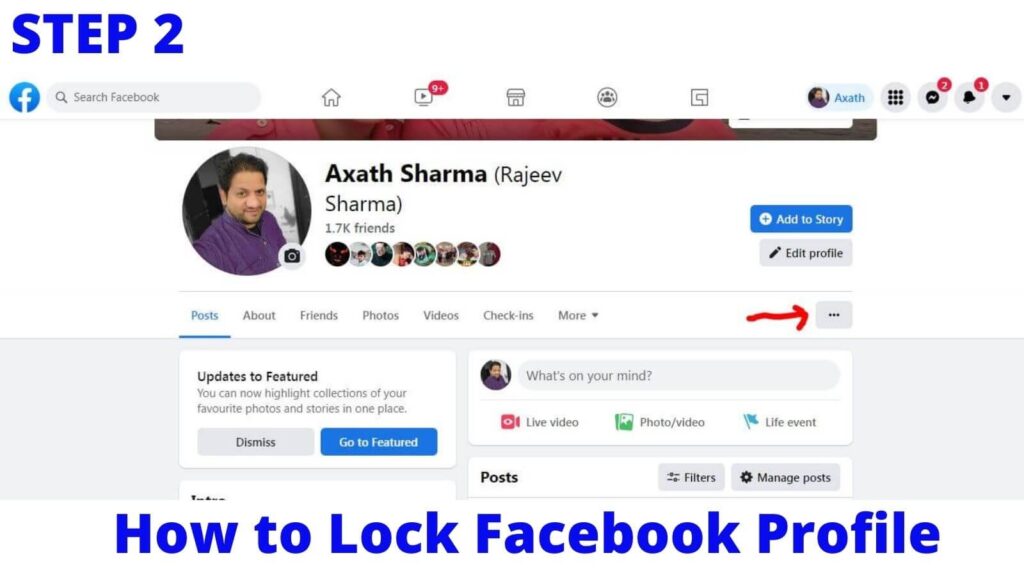
Step 3 and the final step is to lock your Facebook profile. Just choose the lock profile option and your task to lock your Facebook profile has been completed.
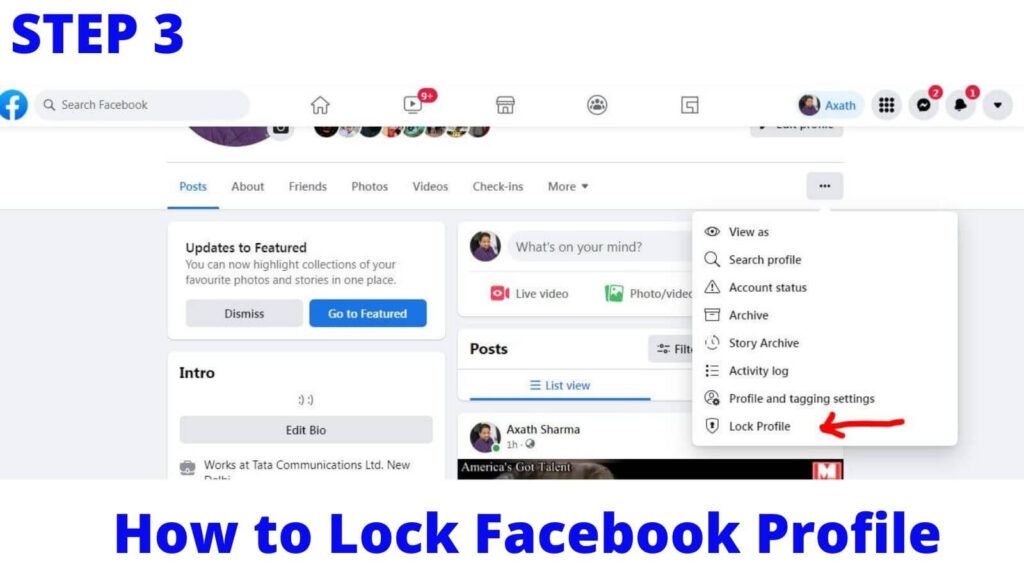
Now your Facebook profile has been locked which means your profile picture and Facebook cover will not display in full version to the people who are not on your Facebook friends list.
Top 8 Facebook Features That You Don’t Know
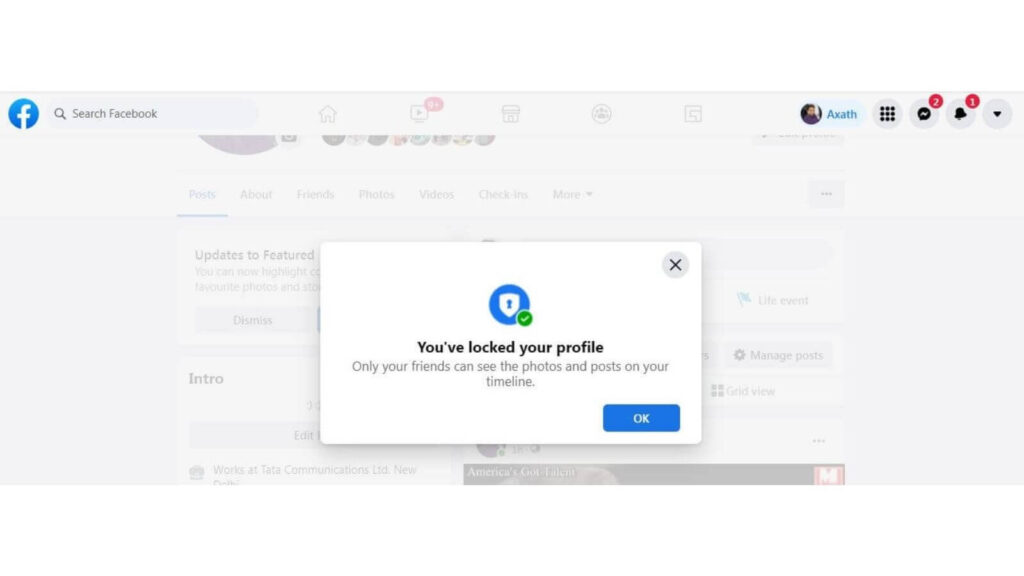
So we have learnt how to lock facebook profiles on PC. Most people use mobile to browse Facebook, So we are going to tell you how to lock your Facebook profile on mobile.
Lock Facebook Profile On Mobile
Open the Facebook app and click on your profile picture.
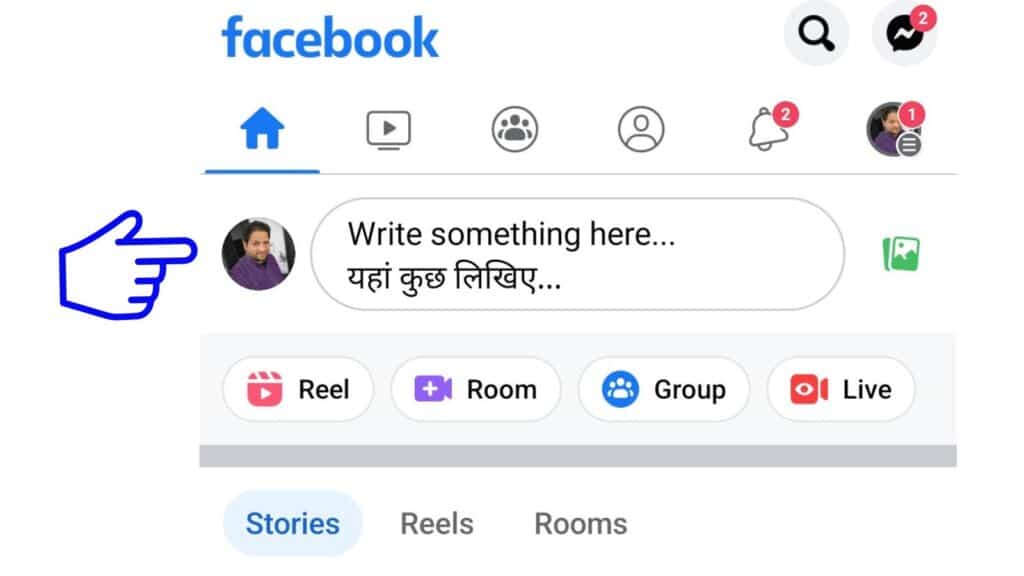
Now click on three horizontal dots.
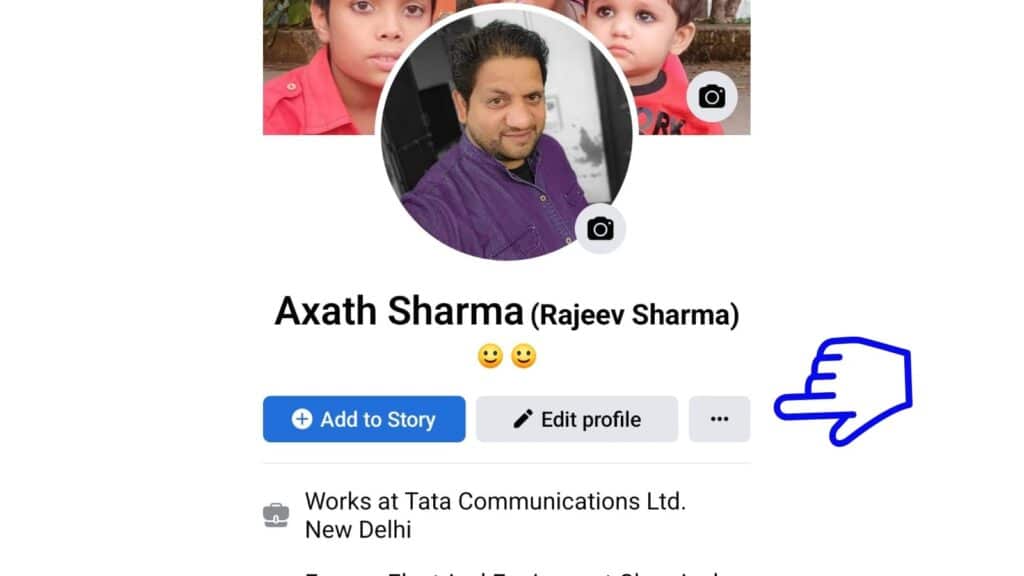
You will get a ‘Lock Profile’ option, click on this.
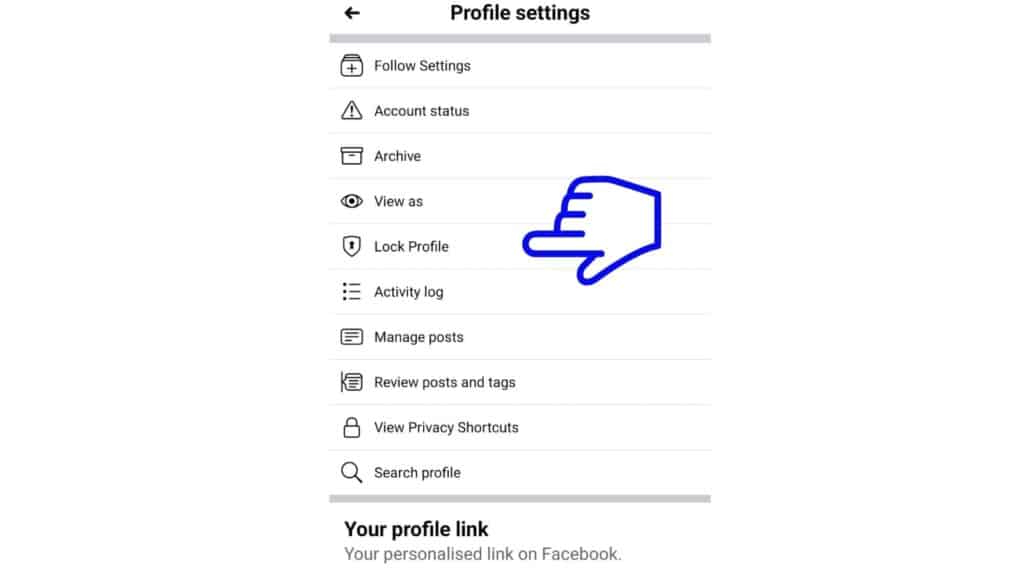
On selecting the Lock Profile option in the previous step, you will get the info that once you locked your profile picture, only friends will see the photos, posts and stories on your profile. Your full-size profile picture and cover photo will be visible to your Facebook friends only. So click on ‘Lock your Profile’ to lock your Facebook profile on mobile.
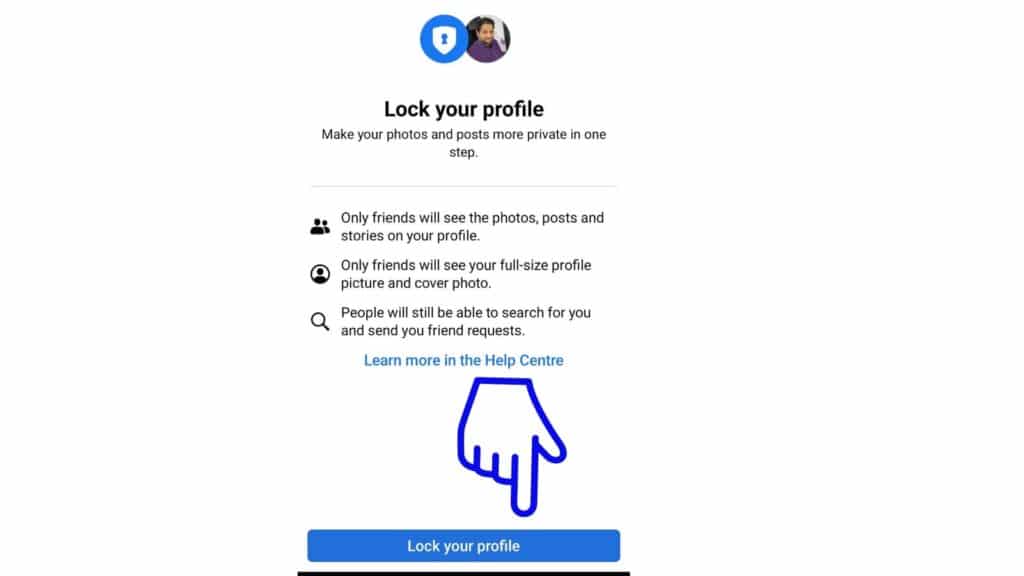
Open the Facebook app and click on your profile picture. Now click on three horizontal dots. You will get a ‘Lock Profile’ option, click on this. Click on ‘Lock your Profile’ to lock your Facebook profile on mobile.
Open the Facebook app and click on your profile picture. Now click on three horizontal dots. You will get a ‘Lock Profile’ option, click on this. Click on ‘Lock your Profile’ to lock your Facebook profile on mobile.
